


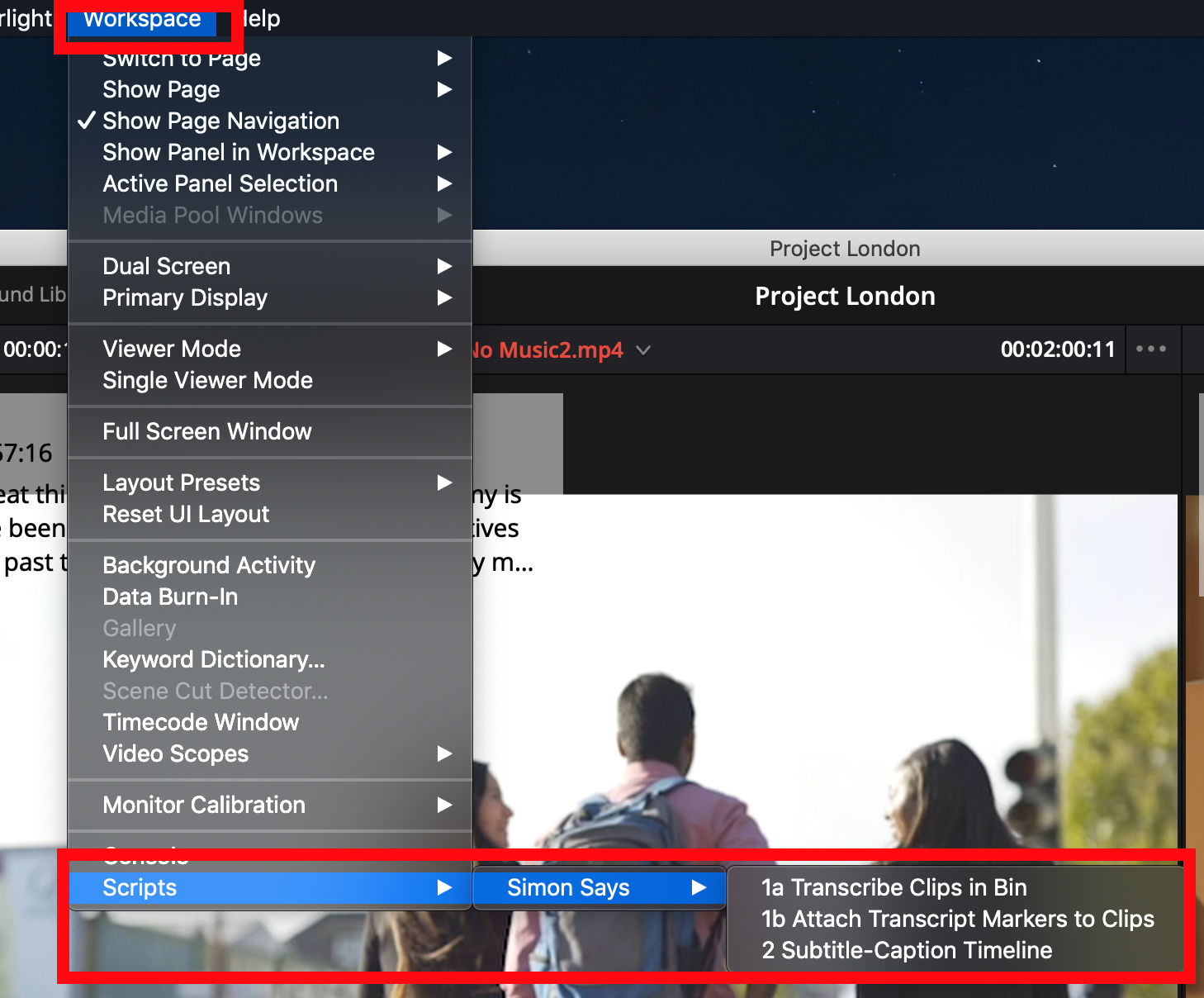
Download the Simon Says Mac app and then, from the main menu, select Install DaVinci Resolve scripts. You need to download and install Python 3.10.8 (this version specifically) if you're on Monterrey or a subsequent OS. Go back to DaVinci Resolve and navigate to Workspace > Scripts > Simon Says - you should see three options.

Of the three options, select 1a Transcribe Clips in Bin. Resolve will send all your clips to Simon Says. Then select the language of your clips and click Transcribe. Transcription completes in minutes.

Next, you can join or split lines, and add metadata, such as speaker labels, notes, and bookmarks. The original language will be displayed alongside the translation for easy referencing. If you are creating subtitles/captions, preview the transcript with the ‘Visual Subtitle Editor’. Simon Says will auto-sync timecodes as you edit.

Navigate to ‘Export’ and choose your preferred format. We support all major non-linear video editing applications including Adobe Premiere Pro, Final Cut Pro X, and DaVinci Resolve, as well as popular file types, such as SRT and CSV.


15 minutes free credit