How to receive timeline transcript markers in DaVinci Resolve

You use DaVinci Resolve and you want to receive timeline/sequence transcript markers. You've come to the right place! In this four-step guide, you will learn how with Simon Says you can swiftly add transcript markers to your timeline!
How to receive SRT subtitles/captions

Captions and subtitles make your videos accessible to a wider audience. In this easy, 4-step guide, we�ll show you how to quickly create SRT captions/subtitles for your video using artificial intelligence. Let's do this!
How to receive transcripts as Word documents

Microsoft Word is a preferred format to receive transcripts in. It is easy to read, highlight and share. In this guide we will show you how you can accurately transcribe your audio/video files with A.I. and export the transcript in Word (.doc/.docx) format.
How to receive transcript markers for your Adobe Premiere Pro clips

You are working in Adobe Premiere Pro and you want to transcribe your interviews and clips and receive transcript markers on that media to expedite editing. Simon Says' extensions for Adobe Premiere Pro is the solution. Here's an easy, 4-step guide to transcribing your media with A.I. in Premiere.
How to create accessible videos

Following accessibility standards is a must for video content creators. It ensures people who have hearing impairments, speak different languages, or experience technical limitations can understand your videos. In some cases, accessibility is also required to be compliant with distribution regulations. This may seem like a burden, but with Artificial Intelligence, it can be a quick and easy process! Ready to get started? Here’s how to create accessible videos with accurate transcripts and captions, using Simon Says A.I.
How to create CEA 608 and CEA 708 captions

CEA 608 and CEA 708 closed captions are standards established in North America, used to ensure that broadcasts are accessible for wider audiences. It can be tedious to rely exclusively on video editing tools to create compliant captions, which is why many editors are turning to A.I. software. In this guide, we’ll show you how to accurately create CEA 608/708 captions in 4 easy steps with A.I.
How to subtitle/caption audio/video in Adobe Premiere Pro

Ever wanted a faster way to subtitle audio/video in Adobe Premiere Pro? You’ve come to the right place! Using A.I.-powered software, you can generate accurate subtitles in the time it takes to make coffee. Plus, it’s all synchronized with the media file’s timecode so you don’t have to re-adjust things frame by frame. Ready to get started? Here’s how to use Simon Says’ Premiere Pro Extension to easily add subtitles/captions to your audio/video edits.
How to add burn-in captions/subtitles to your video
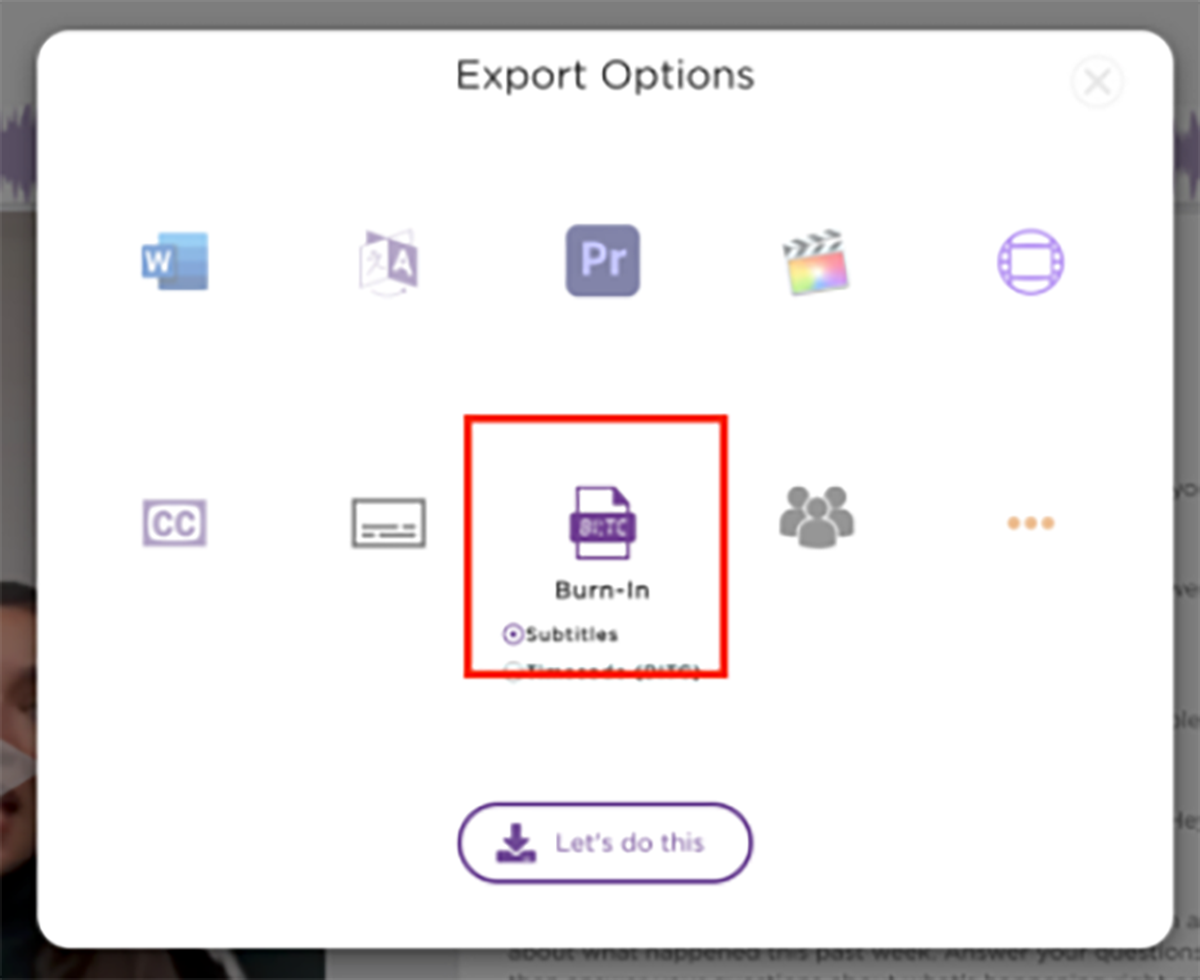
Burn-in captions and subtitles (otherwise known as open captions) make your videos accessible to a wider audience. Unlike closed captions that can be turned off by the viewer, burn-in captions are hardcoded into the video itself and are typically used for live screenings and platforms that don’t support captions. In this easy, 4-step guide, we’ll show you how to quickly add accurate, burn-in captions/subtitles onto your video, leveraging the power of artificial intelligence. Ready to go?
How to translate audio/video in Adobe Premiere Pro

It would be magical if you could translate your foreign language interviews and video edits to any language for distribution anywhere in the world, simply and easily and in seconds. This previously time-consuming and complicated process is now solved with A.I. and Simon Says! In this 4-step guide, we’ll show you how to quickly and accurately translate audio/video in Adobe Premiere Pro with the free Simon Says Extension.
How to create assembly edits from transcripts
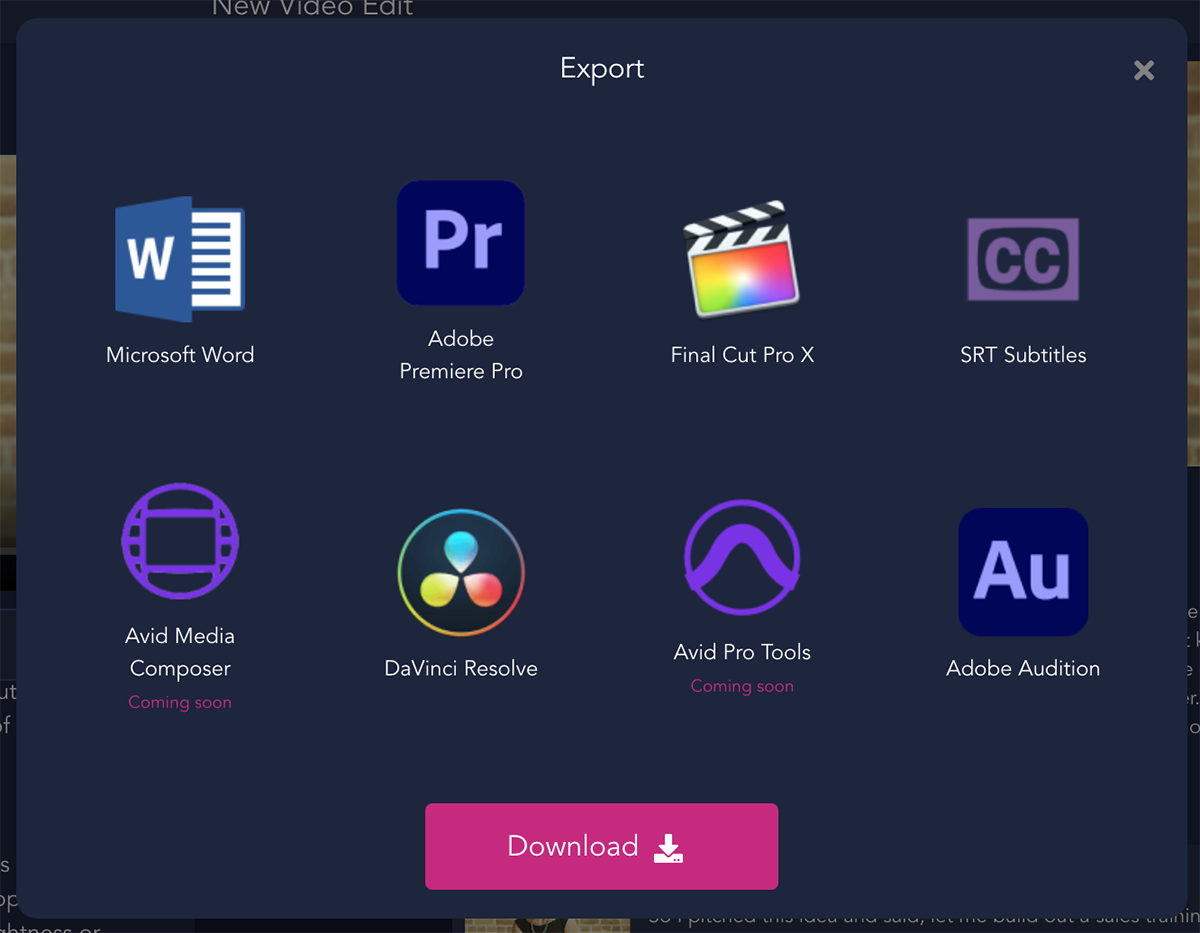
Usually there is an endless sequence that goes like this: export out a video cut, share it with the team for comments, implement the notes, and export out again. That cycle continues ad nauseum. Simon Says has put an end to the endless feedback loops. Text-based video editing pulls together soundbites for your story and creates the foundation for your audio or video edit, collaboratively from the web. Using artificial intelligence to transcribe your recordings, you can quickly turn interview footage into rough cuts saving hours of post-production time. Yes, hours! Highlight soundbites and drag and drop them into place: it is as easy to do as editing a doc. That means you can put more energy into the creative elements that bring your story to life versus finding alternative lines and implementing feedback. In this guide, we’ll show you how to create assembly edits, also known as paper edits or rough cuts, from video transcripts using Simon Says.
How to transcribe meetings and interviews with your iPhone
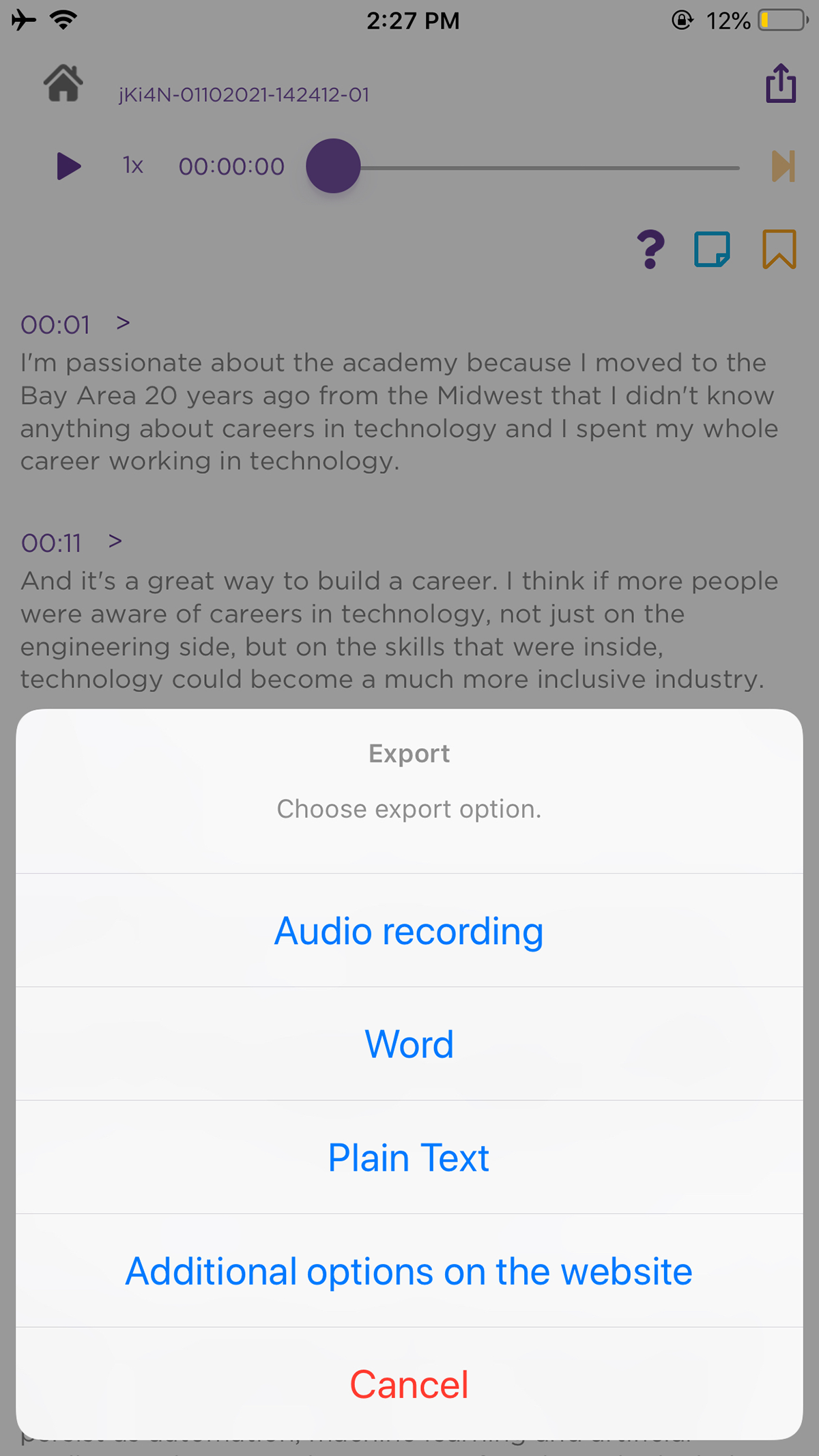
Ever forgotten an important detail from a meeting? Tired of writing up minutes? Need to preserve the exact words for a soundbite? You can now record and transcribe meetings and interviews using artificial intelligence with just a click of a button on your iPhone. In this simple, 4-step guide we’ll show you how to accurately transcribe meetings with the Simon Says iOS app.
How to securely transcribe video on-premises with AI.

Securely transcribe, caption and subtitle your audio, video, rushes, dailies, and edits with on-premises AI. It is swift and accurate and makes the post production workflow more efficient. This guide will show you how.
How to subtitle/caption your Adobe Premiere Pro timeline/sequence
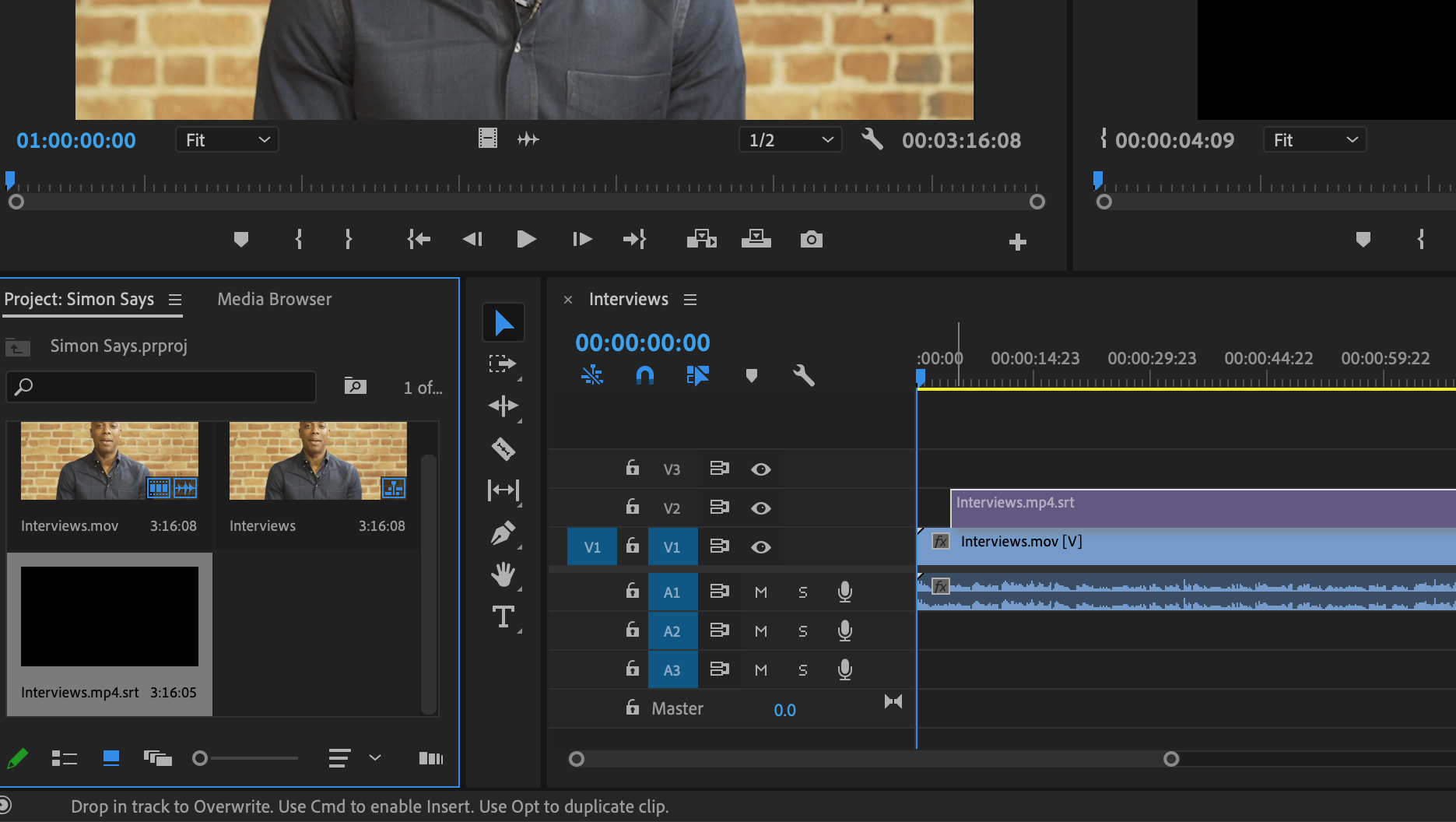
Subtitles and captions are paramount as a deliverable to distributors and platforms. They're also important to increase accessibility and expand the audience in international locations. It can seem daunting, but A.I. has advanced a lot, making the process fast, efficient, and, maybe, fun. In this guide, we'll show you how to subtitle and caption your Adobe Premiere Pro timeline/sequence, with accuracy and ease, using artificial intelligence.
How to subtitle/caption your Blackmagic DaVinci Resolve timeline/sequence

Professional post-production software doesn't get much better than Blackmagic Design's DaVinci Resolve. But what about professional-grade subtitling and captioning for your video edit in Resolve? In this guide, we'll show you how to subtitle and caption your timeline natively from within DaVinci Resolve - quickly, accurately, and professionally - using Simon Says AI.
How to transcribe clips and receive markers in DaVinci Resolve (For Macs)

You are working in DaVinci Resolve and you want to transcribe your interviews and clips and receive transcript markers on that media to expedite editing. Simon Says' integration with Resolve (Macs) is the solution. Here's an easy, 4-step guide to transcribing your media with A.I. in Resolve.
How to subtitle/caption videos for Facebook

Closed captions are a must for Facebook - a platform where many users browse with their sound off, some of whom may be hard-of-hearing. It will make your Facebook videos accessible and improve audience engagement. Plus, if you add foreign language subtitles, you can increase your audience size too. In this guide we'll show you how to accurately subtitle and caption videos for Facebook using artificial intelligence (A.I.).
How to subtitle/caption videos for YouTube

YouTube is the top destination for video content, drawing audiences from around the world. With viewers from so many countries on the platform speaking numerous languages, not to mention people who experience hearing difficulties, subtitles and captions should be a priority for anyone posting to YouTube. This guide will show you how to accurately subtitle and caption videos for YouTube using artificial intelligence (A.I.).
How to transcribe in Avid Media Composer and receive text locator marker files
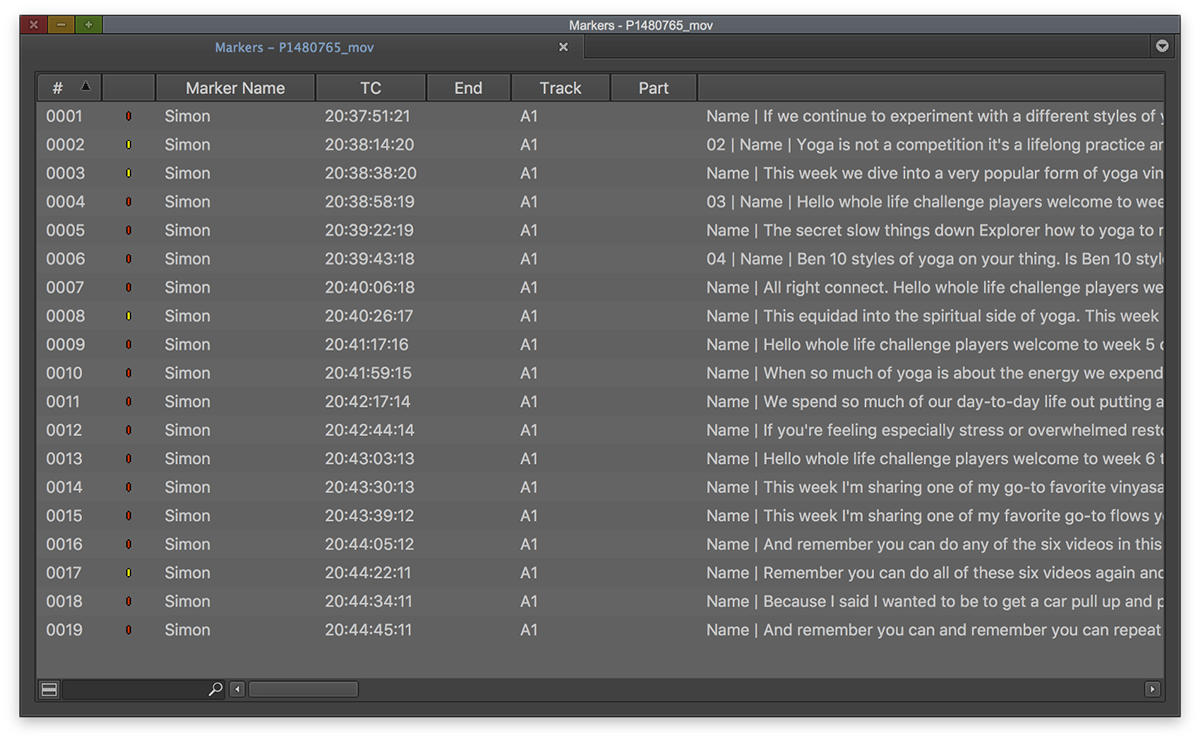
Importing text locator marker files is the best way to start an editing project on Avid Media Composer. It lets you efficiently search through clips and streamline your post-production workflow. But first, you need a timecode-based transcript for your clips! Thankfully, this process is very straightforward and just takes a couple of minutes with Simon Says. We'll show you how to generate precise transcripts with artificial intelligence (A.I.) and receive text locator marker files in Avid Media Composer.
How to transcribe in Avid Pro Tools with A.I.
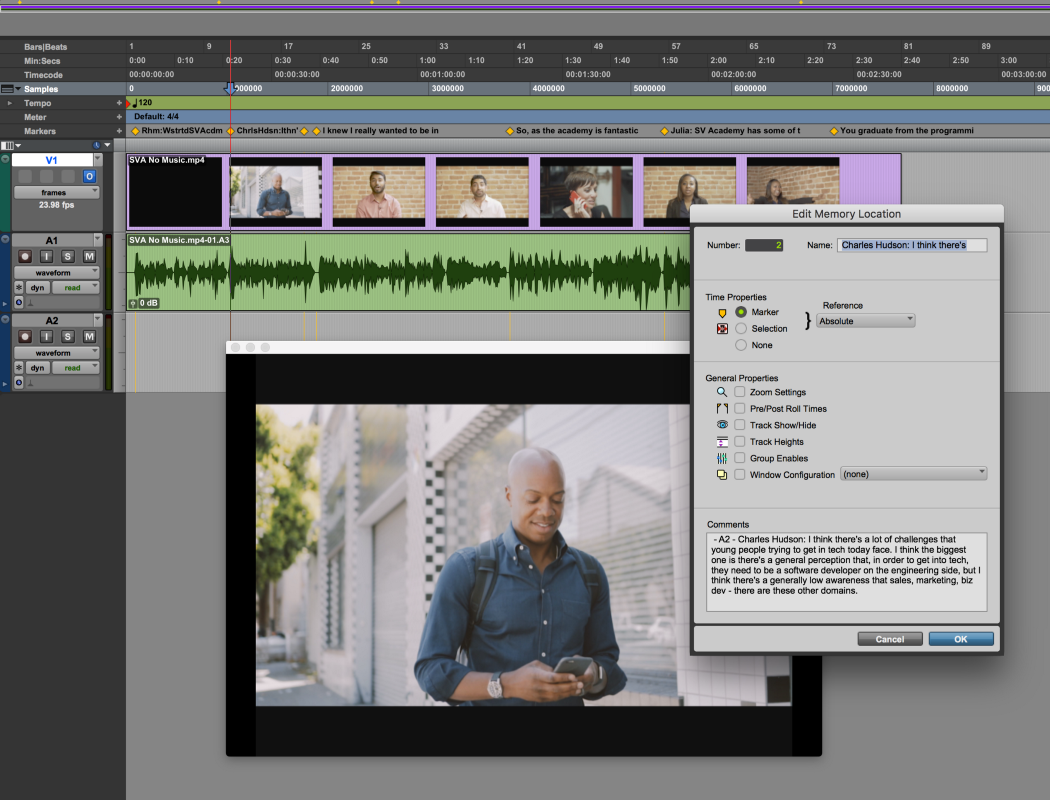
Timecode-based transcripts are a sound editor's best friend. It helps you seamlessly organize media clips and find the right sound bite in lightning speed. If you're working on Avid Pro Tools, creating and importing a transcript is much easier than you think - all thanks to the power of advanced A.I. software! In this quick, 4-step guide, we'll show you how to accurately transcribe audio using Artificial Intelligence (A.I.) with Avid Pro Tools.
How to subtitle/caption TikTok videos

TikTok is one of the fastest growing social media platforms right now, with 800+ million active users worldwide. The app currently lacks closed caption functionality but you can still swiftly add burned-in captions or subtitles to your videos with the help of AI technology. In this guide, we'll show you how to use Simon Says to accurately subtitle and caption TikTok videos in four easy steps.
How to securely transcribe video with A.I.

Securely transcribe, caption and subtitle your audio, video, rushes, dailies, and edits with on-premises AI. It is swift and accurate and makes the post production workflow more efficient. This guide will show you how.
How to transcribe and generate ScriptSync files for Avid Media Composer
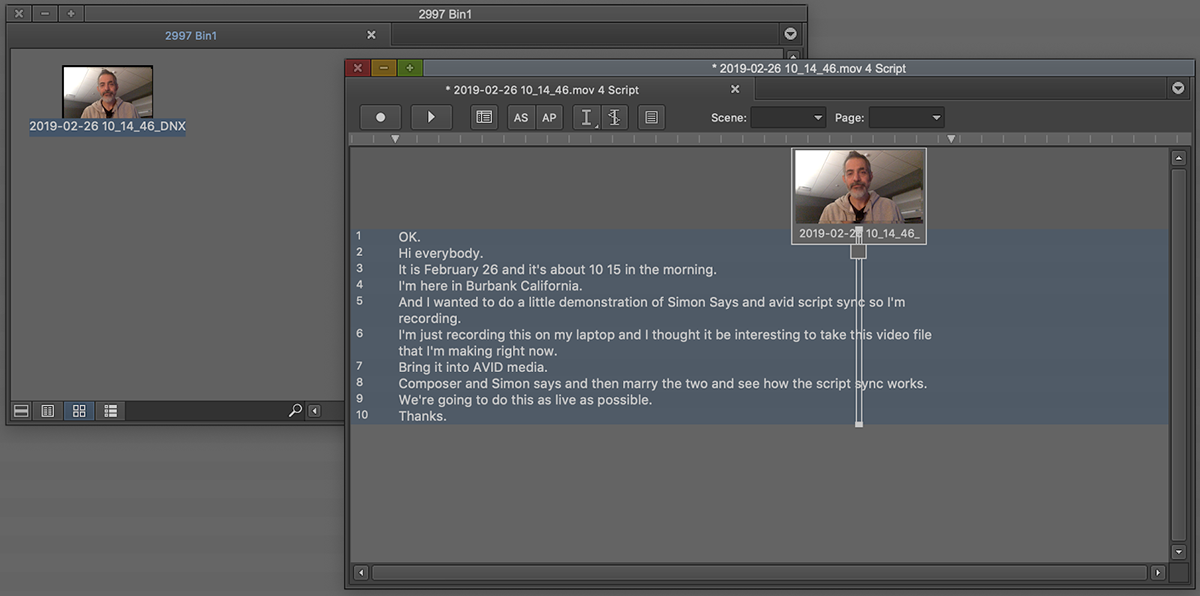
ScriptSync is one of the most popular features in Avid Media Composer, and for good reason - its indexing engine automatically allows editors to find sound bites and edit in record time. But before you can harness the power of ScriptSync, you need a transcript. That's where AI software comes in handy. Not only can it auto-generate transcriptions, but it can also format the files for you! In this guide, we'll show you how to accurately transcribe with Simon Says and generate ScriptSync files for Avid Media Composer.
How to translate in Avid Pro Tools with A.I.

Working with Avid Pro Tools? You can now leverage AI software in your workflow to transcribe and translate audio. This is perfect for podcasters, sound engineers, and producers who need to edit in foreign-language interviews and/or distribute to international markets. In this easy, 4-step guide, we'll show you how to accurately transcribe and translate audio using Simon Says and get back a timeline for Avid Pro Tools with translated transcript markers.
How to subtitle/caption your Final Cut Pro X (FCPX) project/timeline/sequence

Accurately subtitle/caption your edited video in Final Cut Pro X (FCPX) - also known as a project, sequence, or timeline - in a few minutes with A.I. You can transcribe the video in the original language and translate to 100 other languages, easily adding subtitles so your video is more accessible to viewers. This guide will show you how.
How to transcribe clips in Final Cut Pro X (FCPX) to receive ranges/markers
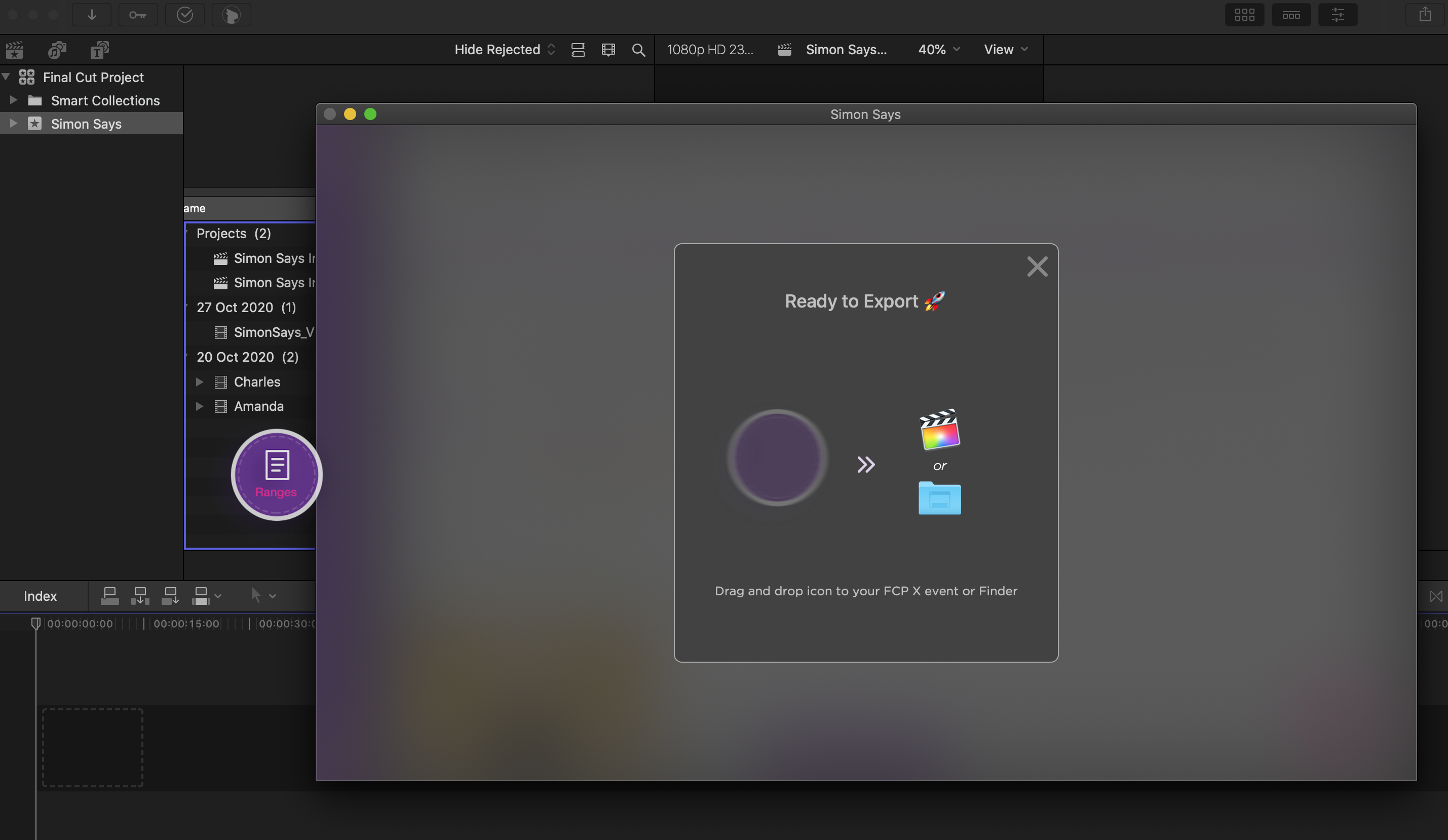
Organizing and sorting clips takes a huge chunk of the post-production process, and for good reason - it helps editors assemble a coherent and compelling story. Want to make the workflow easier though? Then transcribe clips and attach searchable transcript ranges (markers) to them for faster editing. If you're using Final Cut Pro X, this will be much easier than you think. With the Simon Says native FCPX integration, you can get accurate, timecoded transcript ranges for your clips in just a few minutes. Keep reading to learn how!
How to receive transcript ranges in Final Cut Pro X (FCPX)

Ranges are fundamental to editing in Final Cut Pro X. Combine them with transcripts and you've got a powerful way to sort, find, and mark key moments in clips. But how do you get transcript ranges in the first place? In this guide, we'll show you how to use the Simon Says native FCPX integration to auto-generate ranges with accurate transcripts for your clips. Let's get started!
How to receive titles in Final Cut Pro X (FCPX) with A.I.

Titles are one of the best ways to create subtitles and captions for Final Cut Pro X projects. You could generate titles manually, but this can take hours if you're captioning a long project. That's why many editors have turned to A.I. software to quickly and accurately auto-generate titles for them. Want to learn how? In this guide, we'll show you how to use the Simon Says native integration with FCPX to receive titles in projects.
How to translate your video edit with A.I.

Looking for a quick and accurate way to translate your videos so you can get translated subtitles? Welcome to the world of AI-generated video translations! In minutes, artificial intelligence can create precise, timecode-based translations in 100+ languages and in a compatible format for social media, your distributor, or your video editing application, including Adobe Premiere Pro, Final Cut Pro X, DaVinci Resolve, and Avid Media Composer. Ready to get started? Here's an easy, 4-step guide to translating your video edit with A.I.
How to caption your video edit with A.I.

Captioning videos is important to make it legally compliant, increase accessibility to those hard of hearing, or reach all those who scroll through online videos on mute. Say goodbye to manually adding captions to videos, and hello to the world of A.I.-generated video captions! Simon Says A.I. can create accurate, timecode-based captions in just a few minutes. Plus, there's a range of products, including web app, MacOS app, DaVinci Resolve Extension, Adobe Premiere Extension, FCPX Extension, to fit seamlessly into your existing video editing workflow. Ready to get started? Here's an easy, 4-step guide to captioning your video edit with A.I.
Captioning videos is important to make it legally compliant, increase accessibility to those hard of hearing, or reach all those who scroll through online videos on mute. Say goodbye to manually adding captions to videos, and hello to the world of A.I.-generated video captions! Simon Says A.I. can create accurate, timecode-based captions in just a few minutes. Plus, there's a range of products, including web app, MacOS app, DaVinci Resolve Extension, Adobe Premiere Extension, FCPX Extension, to fit seamlessly into your existing video editing workflow. Ready to get started? Here's an easy, 4-step guide to captioning your video edit with A.I.
How to transcribe your video edit with A.I.

Artificial intelligence (A.I.) is the fastest way to generate timecode-based video transcripts. In a few minutes and for pennies get an accurate transcript of your video edit plus a caption/subtitle file. You can import your video for transcription via the web or in your existing workflow with extensions for Adobe Premiere Pro, Final Cut Pro X, and DaVinci Resolve. Ready to get started? Here's an easy, 4-step guide to transcribing your video edit with A.I.
How to subtitle your video edit with A.I.

Manually adding subtitles to videos is now a thing of the past. Now you can use Artificial Intelligence (A.I.) to generate accurate, timecode-based subtitles in just a few minutes. Plus, you won't have to compromise on your existing workflow considering the wide range of cloud products, including web app, MacOS app, Da Vinci Resolve Extension, Adobe Premiere Extension, FCPX Extension, and more. Ready to get started? Here's an easy, 4-step guide to subtitling your video edit with A.I.
How to subtitle/caption your Avid Media Composer timeline/sequence

As one of the most advanced video editing apps out there, Avid Media Composer is notorious for having a difficult subtitle/caption workflow. It definitely can be a nuisance, but it doesn't have to be - not with the right AI-powered tools. In this guide, we'll show you how to seamlessly add precise SubCap subtitles/captions to your Avid Media Composer sequence, using Simon Says.